How do I install a game with OBB?
This instruction will work for any game with OBB!
Necessarily! You need to install a file manager, we will look at the example of ZArchiver, below you can download it:
Next, follow each step:
1) Open ZArchiver, give the program all the necessary memory permissions, then navigate to the folder where you downloaded the game and OBB. This is basically the “Download” folder.
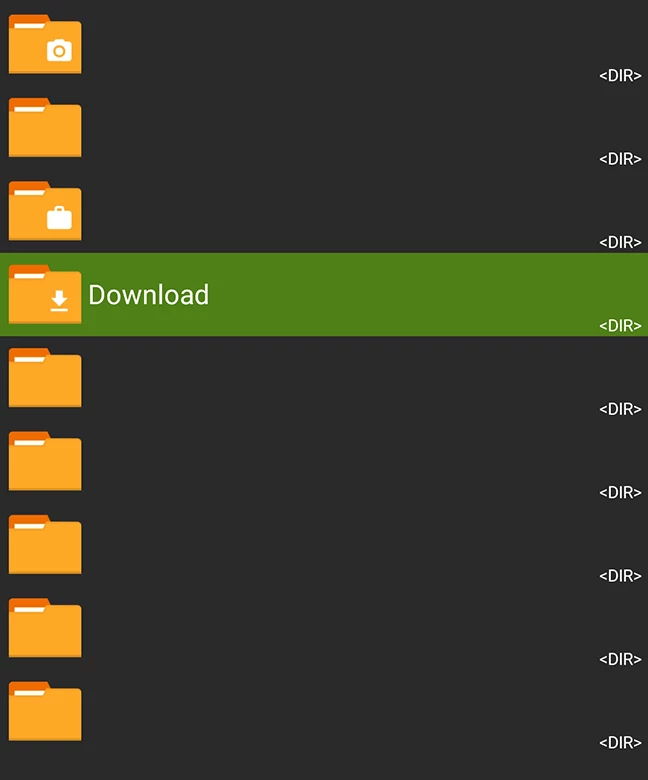
2) Once you have found the APK and ZIP game, install the APK by clicking on the APK file.
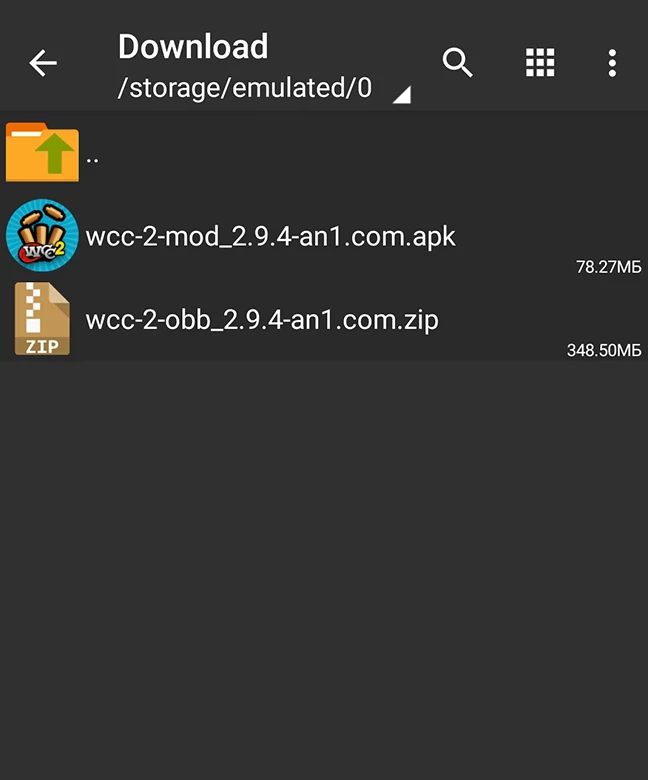
A list appears in which you must select “Install”.
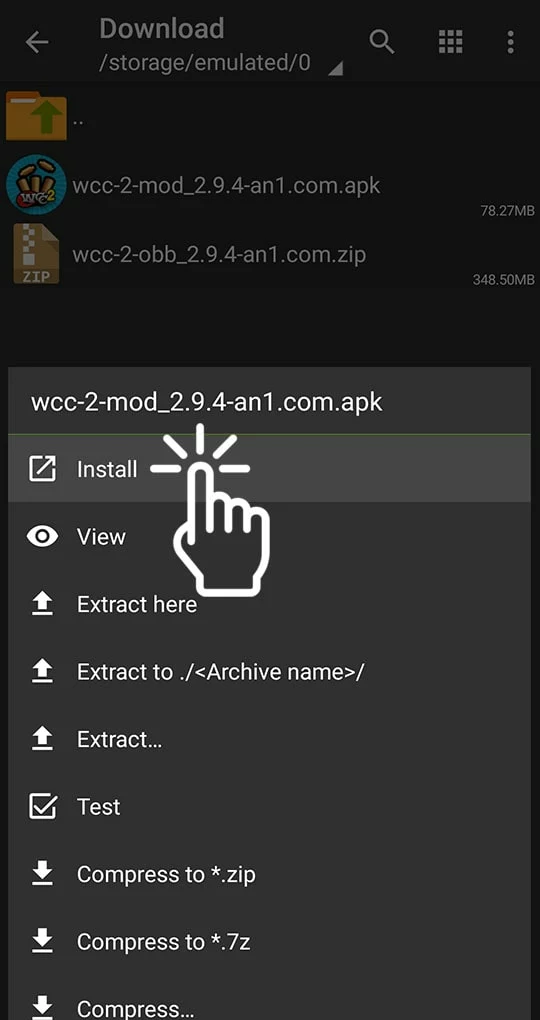
3) Then a window will appear in which you need to click “Install”.
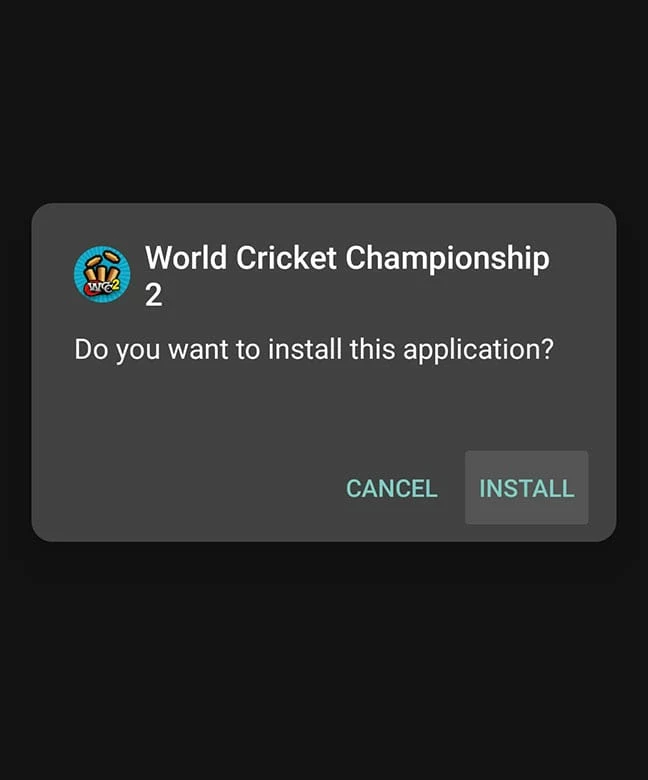
Depending on the game, the installation can take anywhere from 5 seconds to several minutes. When it finishes, you will see a window like this:
Do not open it. Click “Done”
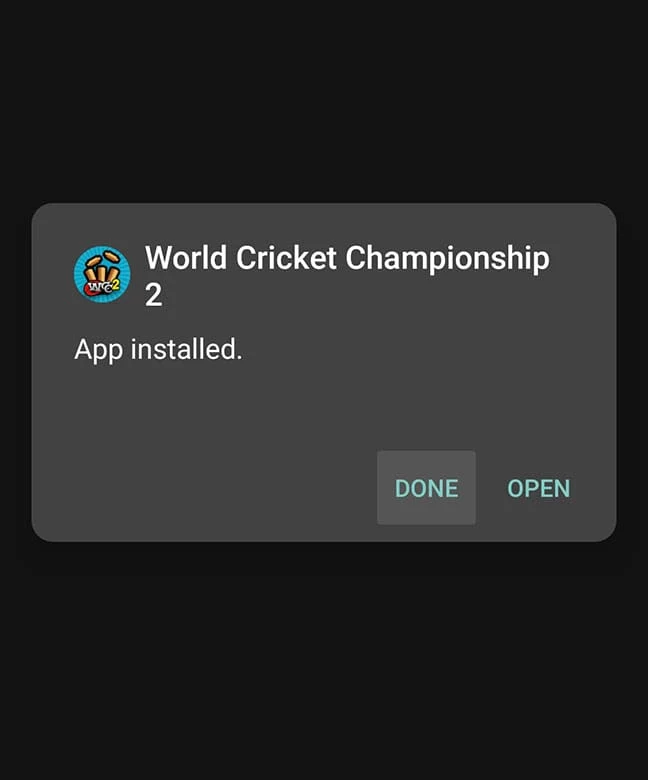
4) Click on the .ZIP (OBB) archive of the game, then you will get a list where you have to select “Extract…”.
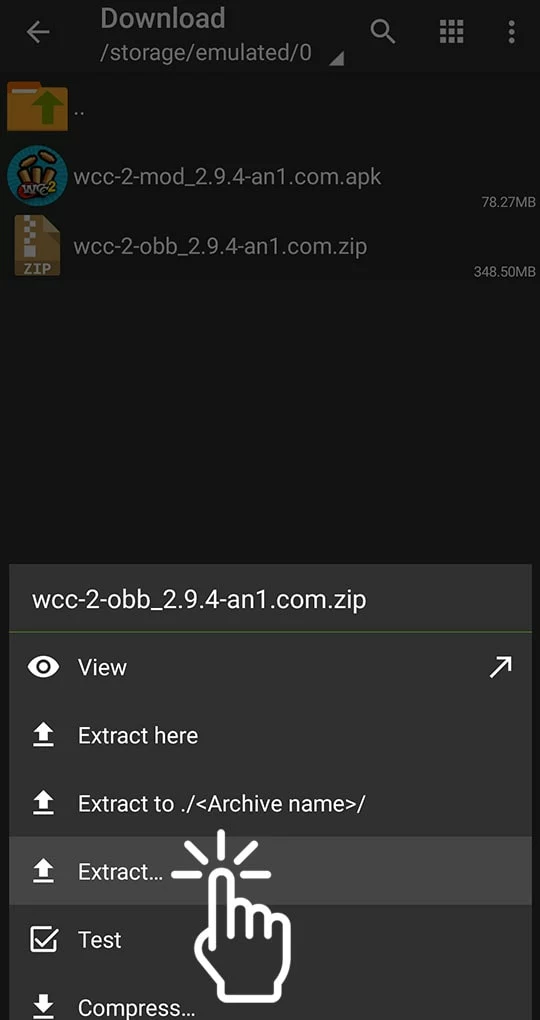
Navigate to the very beginning of the path, and find the “Android” folder, and then click on it.
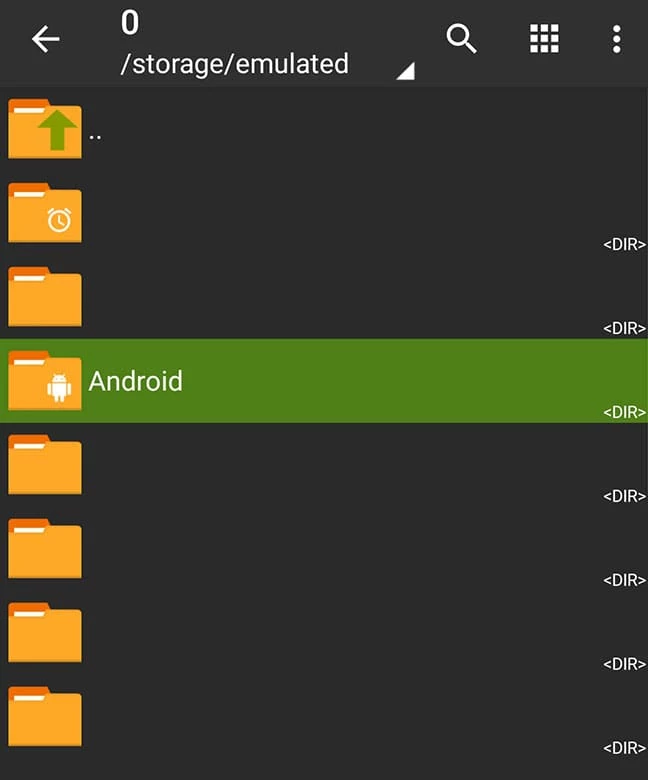
Next, obb.
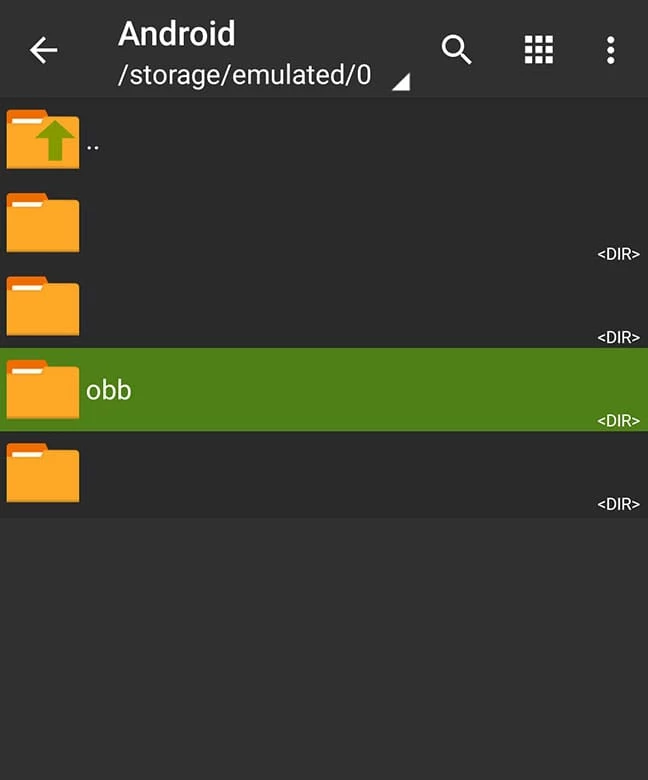
Click on the Unpack icon at the bottom right:
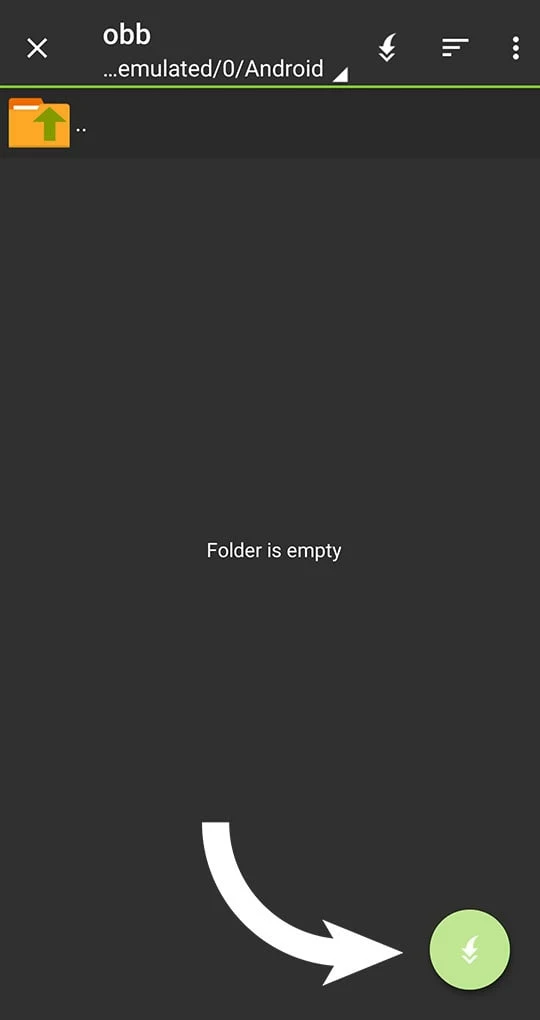
After that the program will start unpacking the archive, which may take from several seconds to several minutes, you will see the progress of unpacking. When it is finished you will see a notification at the bottom:
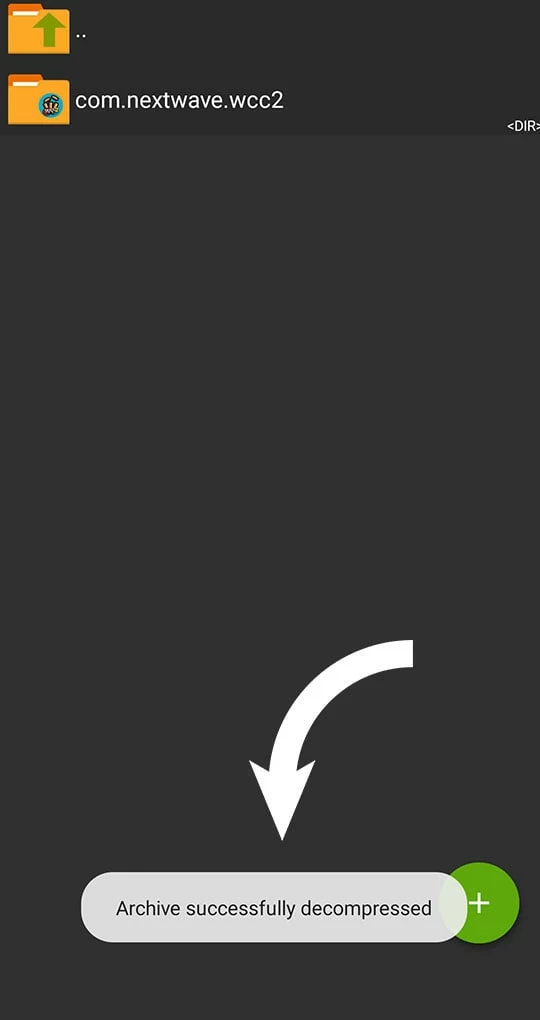
5) To save space, go back to the folder “Download”, highlight the two files (APK and ZIP) of the game you installed, and open the list of commands, where you have to choose “Delete”:
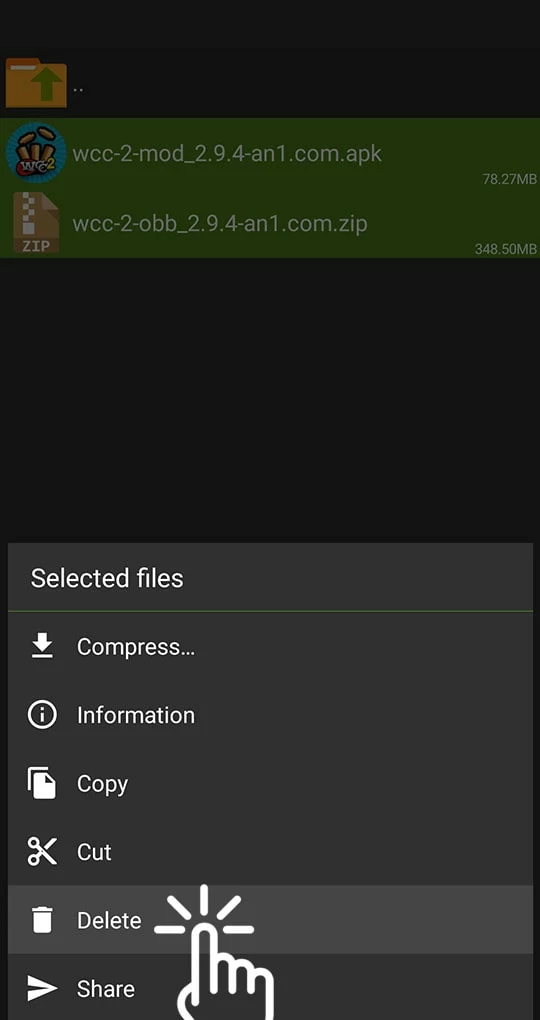
Don’t worry, those files are no longer needed.
6) Go to the home screen of your gadget, and find the installed game 🙂

Install OBB This instruction will work for any game with OBB!